Table of Contents
Is migration from Squarespace to WordPress on your radar?
However, the challenges across the migration process holding you back.
This article is for you.
Squarespace is a popular content management system (CMS) that allows anyone to create a beautiful, mobile-friendly website. It is a great option for bloggers and people with simple requirements.
However, with Squarespace costs going up, and the platform lacking some features, it has become important for the developers to migrate from Squarespace to a more dependable platform, which can provide you with advanced facilities like improved SEO and customization while remaining within your budget. WordPress can be a great fit here.
According to W3Tech, WordPress is the largest CMS in the world, powering 65.2% of all existing websites. WordPress is packed with numerous outstanding features that add to the experience of the users as well as the developers.
Although the migration can bring you a huge profit, the process of moving from Squarespace to WordPress feels like a giant leap of faith, especially if you are not that tech-savvy. However, there is no need to worry. Here is a step-by-step guide that will help you to move from Squarespace to WordPress by showing you exactly how to do the migration. Let’s find out first whether you should move to WordPress? If yes, then Why? Is Squarespace worth it?
Why Should You Migrate your Squarespace website to WordPress?
To answer this question and help you make an informed decision, let’s run you through the key differences between the both.
Squarespace vs WordPress
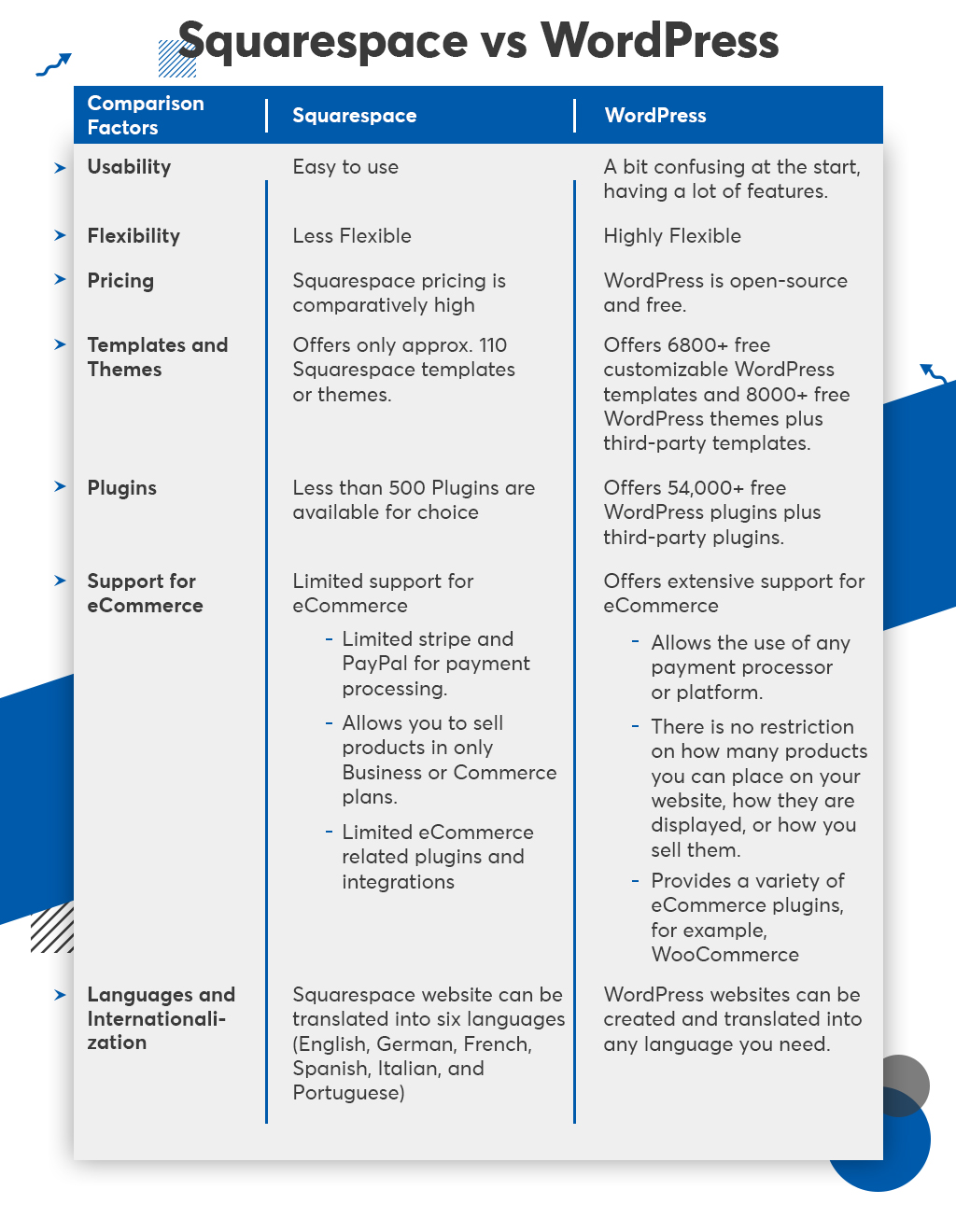
WordPress and Squarespace can both help you create a business website. In order to achieve the maximum benefit from your website, it is crucial that you select the right platform.
With Squarespace, you have fewer worries about how to maintain and manage the technology than with WordPress. The lack of flexibility that ensues is a major downside.
On the other hand, WordPress is the most popular content management system (CMS) globally due to its clear benefits. The comparison chart says it all. When it comes to flexibility, versatility, scalability, and internationalization, WordPress outperforms every other CMS and website builder. Besides this, WordPress pricing is another major factor that drives the popularity of the platform. WordPress offers all these facilities free of cost.
It is therefore a no-brainer to choose WordPress over Squarespace. You may find WordPress to be a great decision for your business if you switch to it. Just do these steps and your Squarespace website will be migrated to WordPress.
5 Steps to Migrate from Squarespace to WordPress
-
-
1. Select an Appropriate Web Host
Start with selecting an appropriate and highly performant web hosting provider, that offers a high uptime rate and offers access to an efficient CDN. Some of the most popular WordPress hosting providers are- Bluehost, Hostgator, Hostinger, and Godaddy. For free WordPress hosting, you can use WordPress.com itself. If you are looking for a managed hosting provider, here is the list of 5 Best Managed WordPress Hosting Providers for 2021(Compared)
Once you settle on a suitable choice, create your web hosting account and head with the domain registration process. Your domain name is something people use to find you on the web. Hence, you should think wisely while deciding on a suitable name.
Here are some tips that can help you create an unforgettable domain name for your business.
- It’s best to keep your domain name short, simple, and easy to pronounce.
- Stick to .com extensions since users are more likely to remember them
- Include your keywords and brand name in your domain name to make it more search engine-friendly.
- Ensure your domain name doesn’t contain any numbers or hyphens. This makes them difficult to pronounce and remember.
If you want to use the existing domain name of your Squarespace website, then you can transfer domain to WordPress or any other web host you like. Hosting companies like Bluehost and WordPress offer free domain names for WordPress websites.
-
2. Install WordPress
Now that you have selected your host and domain name, it’s time to install WordPress. WordPress is known for its fast downloading capabilities; the installation can take as little as five minutes.
Once you have installed the WordPress, open the WordPress login page and log in to your account. The process will take you to your WordPress admin dashboard, from where you can manage your website and its content.
-
3. Export Squarespace Content
This is the most important step of the migration process. To migrate your Squarespace website to WordPress properly, you have to be careful about the content that has to be migrated to the new WordPress website.
Note that Squarespace allows you to export only limited content. Hence, to export the remaining content, you need to do it manually by copy-pasting it.
Hence, before heading with the steps of exporting your content from the Squarespace website, let’s acquaint you with the content that can/ cannot be exported automatically from your Squarespace website-
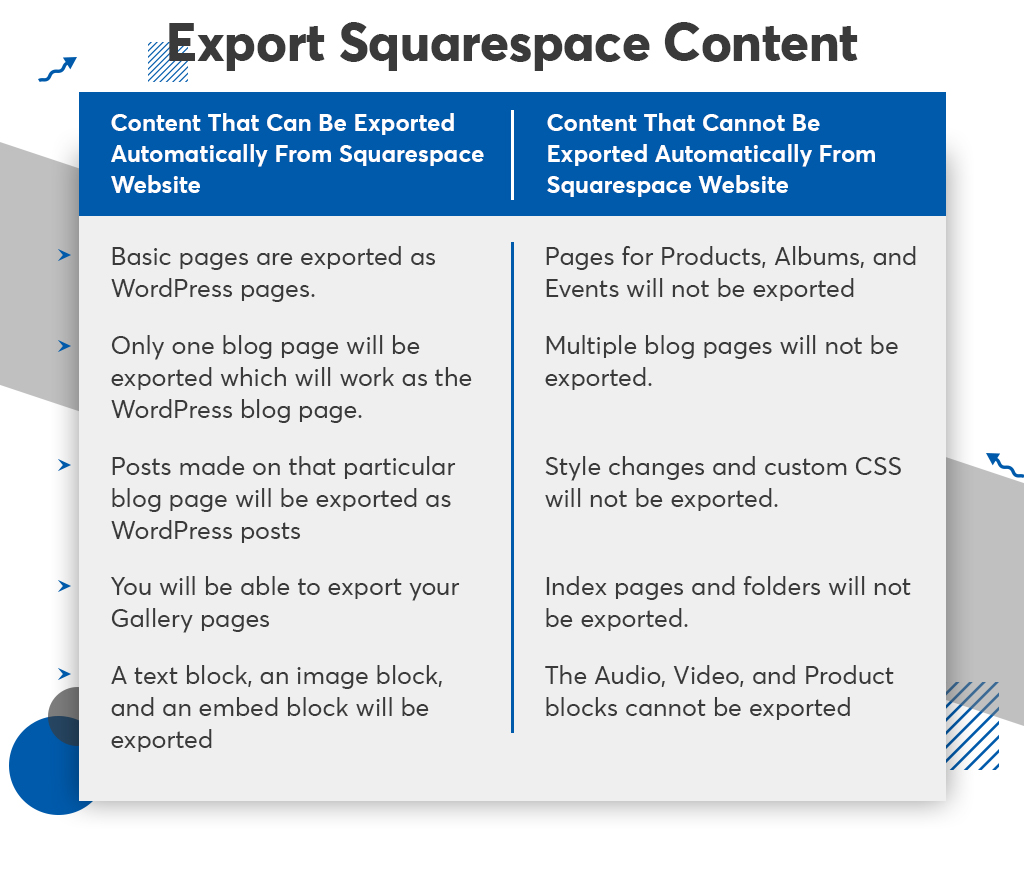
Now that you know about the data that can be exported and the ones that need to be done manually, carry out the data exporting process accordingly.
Steps to Migrate the Squarespace content to WordPress
Step-1: Open the Squarespace login page, open your account, and go to the Settings option in your account.
Step-2: Go to Advanced Settings, and select Import / Export.
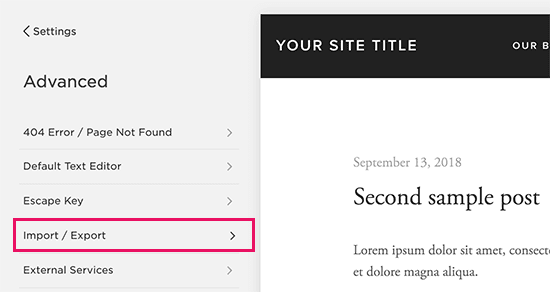
Step-3: Click Export.
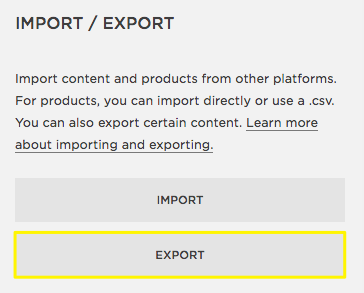
Source: Squarespace
Step-4: Click the WordPress icon
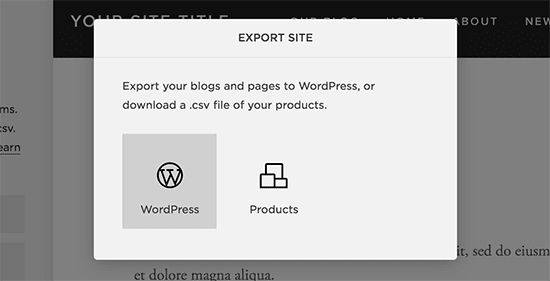
Step-5: If you have more than one blog page on your site, you must select the primary blog for your website from the drop-down menu and then export it.
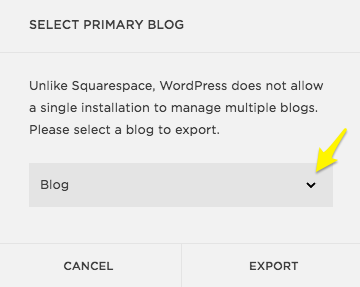
Source: Squarespace
Step-6: After the export process is completed, download the exported file.
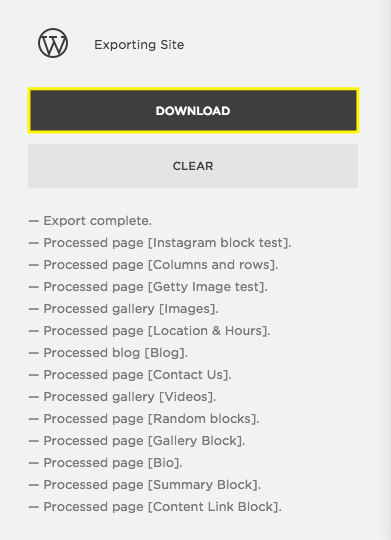
Source: Squarespace
-
4. Import the Downloaded Content into WordPress
To import the downloaded content into WordPress, follow the below steps-
Step-1: Login to your WordPress website.
Step-2: Click on the Tools option in the Admin area.
Step-3: Select Import. On clicking this, a list of the platforms will appear with the install option.
-
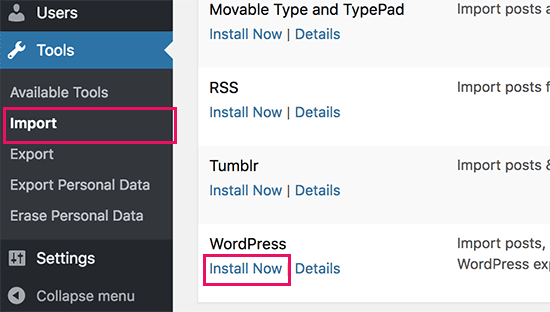
Step-4: As you want to import content to the WordPress website. Click on the install now option under the title WordPress. Here the install option is for downloading the importer.
Step-5: Upon installation of the importer, run the importer and upload the downloaded files of Squarespace.
Step-6: WordPress then verifies your content and asks you to assign an author for the same(which can be an existing user or new user). Just submit the details and you’re done. The import process will be started by WordPress.
Note: If you want to import images from Squarespace, you have to do that manually as WordPress importers do no import images. To automate the process, you can use the Auto Upload Images plugin.
-
5. Fix the Permalinks
Once you have migrated the content and images, do not forget to fix the links from your existing Squarespace website, as it might affect your website traffic. WordPress offers you a list of SEO-friendly URL structures, based on which you can customize the link structure of your web pages in many different ways.
What you need to do is find out the most suitable option from the list that closely matches the links of the Squarespace website. You can also make changes to the URLs, as per the requirement.
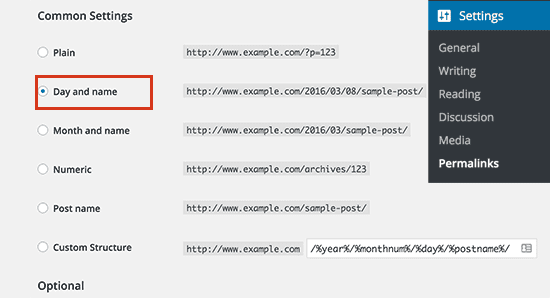
Here are the steps to fix the permalinks of your WordPress website-
Step-1: Go to the Settings option through the WordPress dashboard and then Permalinks.
Step-2: Select a similar URL structure from the URL list. The Day and Name option work well for Squarespace.
Step-3: Add the changes to the structure through the Custom Structure field.
Step-4: Save the changes
Are You Ready to Migrate from Squarespace to WordPress?
Migrating from Squarespace to WordPress can be a challenging task. You need to take many things into consideration when migrating, and if you don’t do it right, you could lose important data or even your entire website.
We hope that this article got you covered to migrate from Squarespace to WordPress. However, if you’re having trouble with the process, our dedicated support team is standing by.
Hire WordPress Developers who have expertise in migration and can assist you in any way possible— we’ve migrated several projects to WordPress smoothly, and we’ll do the same for you. If you are looking for Cloud Migration Solutions to the next level and want to develop the website further, we can help with that too!









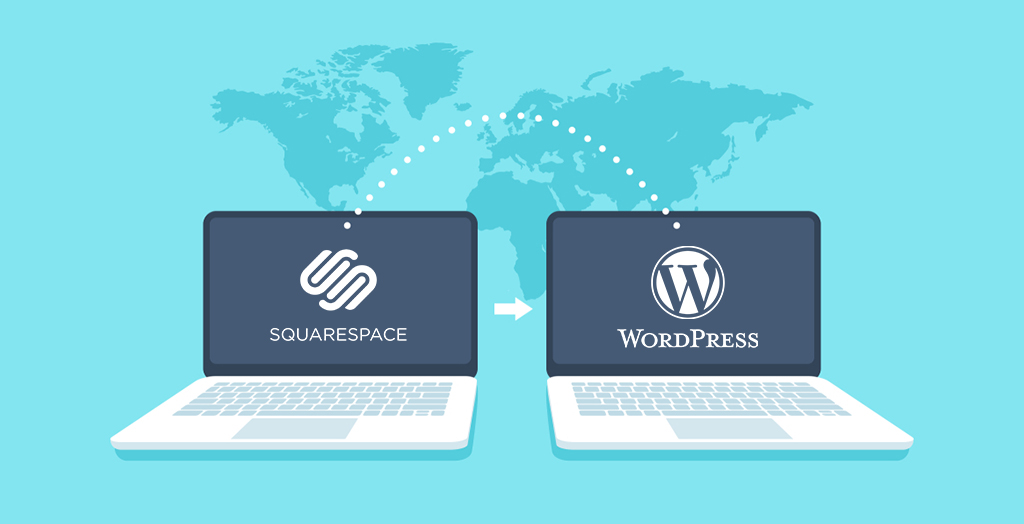
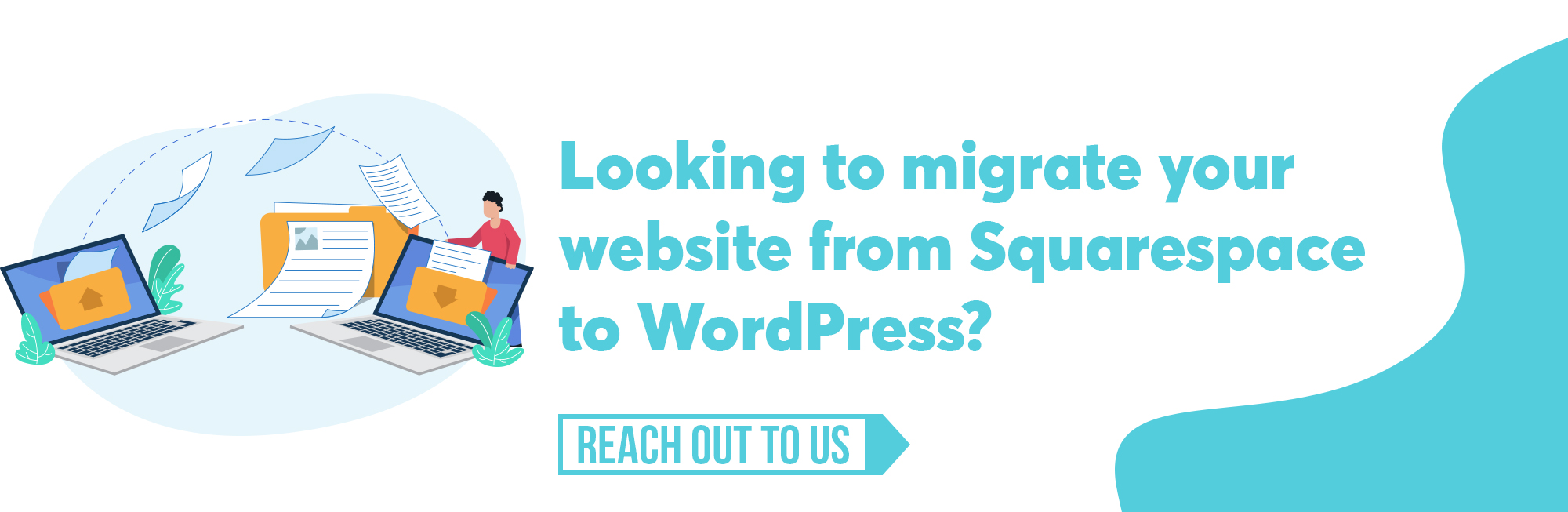




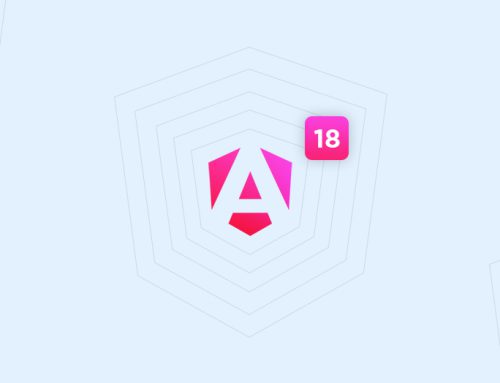
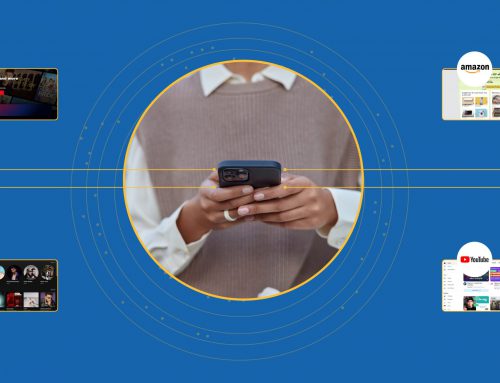
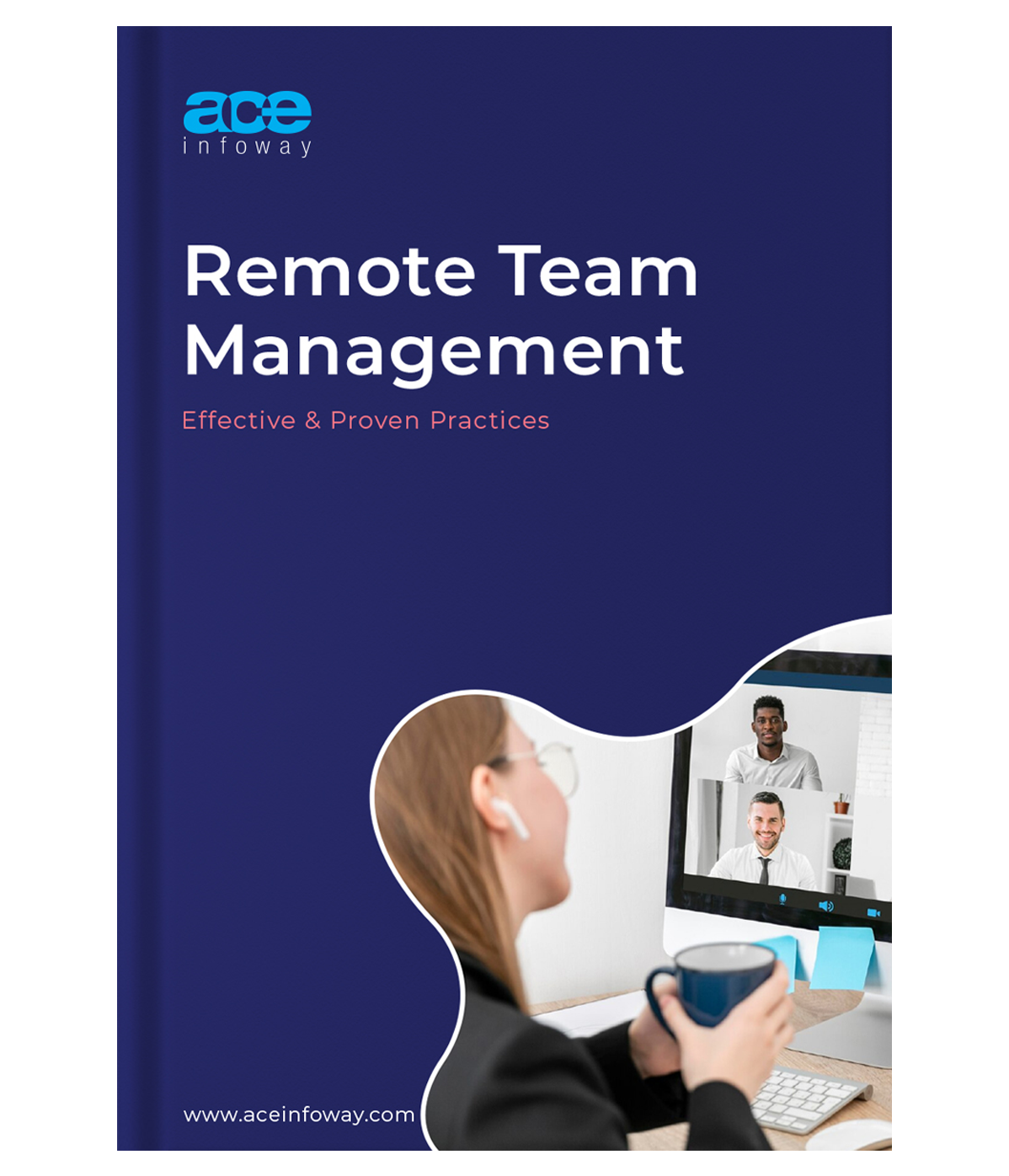








Leave A Comment