Table of Contents
Android Studio, built on JetBrains’ IntelliJ IDEA software and launched by Google, is a fully-featured integrated development environment for Android development. Packed with so many amazing features as well as being extremely productive and efficacious, Android Studio has been ranked under the top three most popular IDEs by GitHub.
Android Studio, along with the pre-existing features, also provides the developers with numerous best android studio plugins that add to the productivity of the tool. A plugin or add-on is a software component that can be added to an existing program without altering its functionalities. Plugins prove to be extremely helpful if you want to add functionalities to your existing software instead of switching to any other available options.
Every developer aims at a speedy yet efficient development process, opting for numerous solutions that result in the same, and the plugins make a huge contribution to the cause. If you are an android developer and want to improve your productivity, here are some extremely effective as well as essential plugins that are worth trying –
1. ADB Idea
ADB Idea is a plugin made for Android Studio and Intellij IDEA to simplify the Android development process. It empowers you to perform various essential actions at a click, instead of creating them from scratch, which eventually speeds up the development process.
ADB plugins come with the following features:
- Uninstall App
- Clear App Data
- Kill App
- Start App
- Restart App
- Clear App Data and Restart
So, no more struggling with the series of steps of the app settings to perform an action. Just find the command in the ‘Find Actions’ option or the tools section of ADB Idea, click on it, and that’s it.
2. CodeGlance
CodeGlance is a kind of minimap of the entire code, which facilitates you to view the complete code block at a glance. Once you enable the CodeGlance, the whole code displays at the side of the screen in the minimap format, from where you can quickly jump to the desired section of code by selecting it from the CodeGlance box. CodeGlance also displays the blocks’ color, making it even more comprehensible and productive.
CodeGlance comes with the following features:
- Works with both light and dark themes.
- Maps entire code in a mini-block i.e. the zoomed-out view.
- Enable color customization for highlighting the syntax within the code.
- Easily scrollable.
- Easier to reach is embedded within the editor window itself.
3. Key Promoter X
When working on Android projects, Key Promoter X assists in achieving the necessary shortcuts. The Key Promoter X displays the keyboard shortcut you should have used instead when developers click a button inside the IDE using the mouse.
Key Promoter X facilitates the move to quicker, mouse-free development by offering a straightforward approach to learning how to replace tiresome mouse work with keyboard shortcuts. The Key Promoter X tool window provides a hit list of the mouse operations that developers most frequently use, along with a quick link to a shortcut they can use in their place. The Key Promoter X offers the option to immediately generate a shortcut for buttons that don’t already have one.
Key Promoter X comes with the following features:
- leveraging IDEA’s built-in messaging framework, non-intrusive notifications concerning shortcuts
- Easy shortcut customizations for buttons through active links in the notification
- Easy creations for shortcuts for buttons
- a constant list of shortcuts that have been missed in the IDEA tool window
- list of suppressed tips for specific shortcuts you don’t want to use.
The Key Promoter X Plugin installation procedure is as follows:
Open Android Studio, select plugins, search Key Promoter X on the search bar i.e. (Type/to see options), and install.
4. Scala
Sbt-android is the primary tool used for creating Android apps in Scala. With the help of the sbt tasks, this plugin allows you to quickly build and run your application from an sbt console. Even better, it automatically downloads and updates the Android SDK for you. How to build up a new project with sbt-android and how to set up IntelliJ is very well explained in the README in the GitHub repository (or Android Studio).
The following features are available for free with the IntelliJ IDEA community edition:
- Coding support (highlighting, completion, formatting, refactorings, etc.)
- Navigation, search, information about types and implicit
- Integration with sbt and other build tools.
- Support for testing frameworks (ScalaTest, Specs2, uTest)
- Worksheets, the Scala debugger, and Ammonite scripts
The Scala Plugin installation procedure is as follows:
Open Android Studio, select plugins, search Scala on the search bar i.e. (Type/to see options), and install.
5. IdeaVim
Plugin for IntelliJ Platform-based IDEs that emulates Vim.
IdeaVim offers support for a wide range of Vim features, including motion keys, deletion/changing, marks, registers, some Ex commands, Vim regexps, configuration via /.ideavimrc, macros, Vim plugins, etc.
The IdeaVim Plugin installation procedure is as follows:
Open Android Studio, select plugins, search IdeaVim on the search bar i.e. (Type/to see options), and install.
6. Android Input
When developing Android apps, you frequently need to enter text to test specific features or functionality on an actual Android device or emulator.
The Android input plugin allows you to simply input text into an Android device or emulator easily.
- The plugin remembers the last used device so you don’t have to select the device you last used every time.
- It also remembers the previous text you sent but selects it all by default so you can send or write without using your mouse.
- Enter to send a text message without using a mouse.
- You can close the dialogue by pressing the ESC key if you don’t want to send anything.
The Android Input installation procedure is as follows:
Open Android Studio, select plugins, search Android Input on the search bar i.e. (Type/to see options), and install.
7. Android Drawable Preview
There are several drawable components that you will utilize when developing an Android app. This makes it challenging to remember which drawable you used, particularly if you’re working on a big project. In light of this, figuring this out requires a lot of time and work, and without being sure, you might duplicate the drawable.
It is resolved with the Android Drawable Preview plugin. It accomplishes this by inserting previews of the drawable you’ve used in place of the project view’s default file icons. To find out exactly which drawable you’ve used, just look through the folders in your project view while using the plugin.
The Android Drawable Preview plugin installation procedure is as follows:
Open Android Studio, select plugins, search Android Drawable Preview on the search bar i.e. (Type/to see options), and install.
8. SonarLint
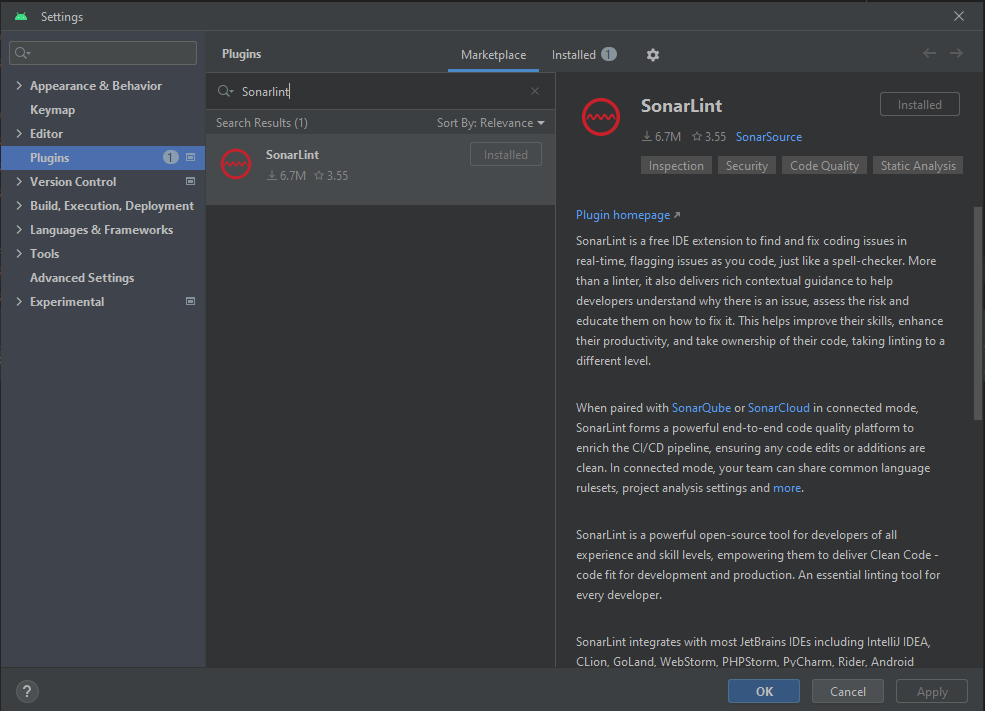
SonarLint is a plugin that empowers developers with any proficiency and experience to deliver clean code. It is a robust open-source tool with an integrated development environment (IDE) extension capable of detecting and fixing coding issues, and flagging issues in jiff time. SonarLint is an ideal linting tool for developers providing code fit for development as well as production.
Powerful Features of SonarLint
- Early detection of code quality issues.
- Integration with IDEs.
- Easy Customization.
- Security Analysis.
- Enhanced code review process.
- Advance linting.
- Common language rulesets sharing.
- Multiple language compliance.
- Contextual guidance to developers.
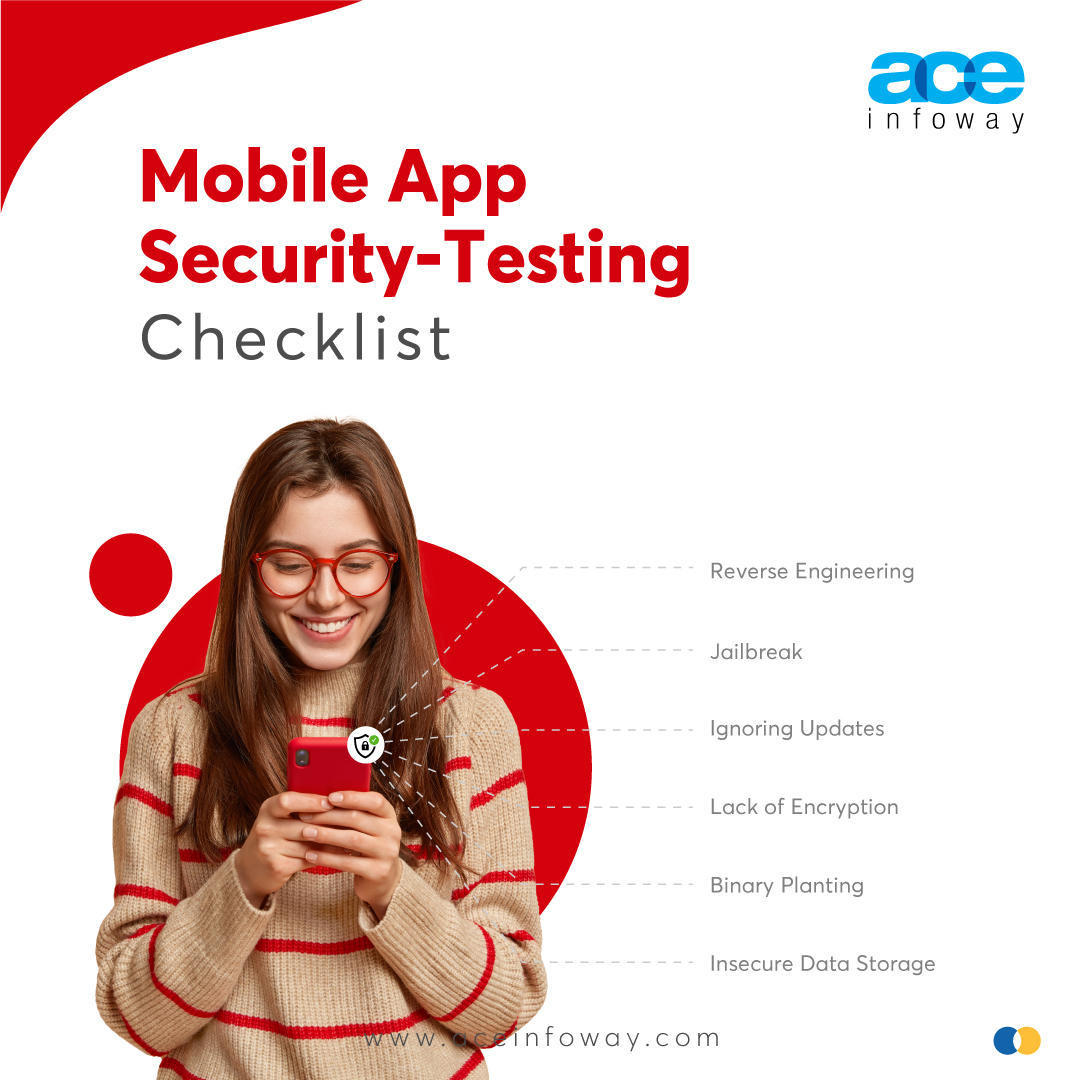
Mobile App Security Testing Checklist
Get your free copy
SonarLint enriches the CI/CD pipeline by forming a powerful end-to-end code quality platform ensuring clean code edits and additions. Apart from providing advanced linting SonarLint also helps developers by delivering contextual guidance making them understand the reason for any issue, assessing the risk, and educating them on how to fix any issue.
The SonarLint plugin installation procedure is as follows:
Open Android Studio, select plugins, search SonarLint on the search bar i.e. (Type/to see options), and install.
9. GitHub Copilot
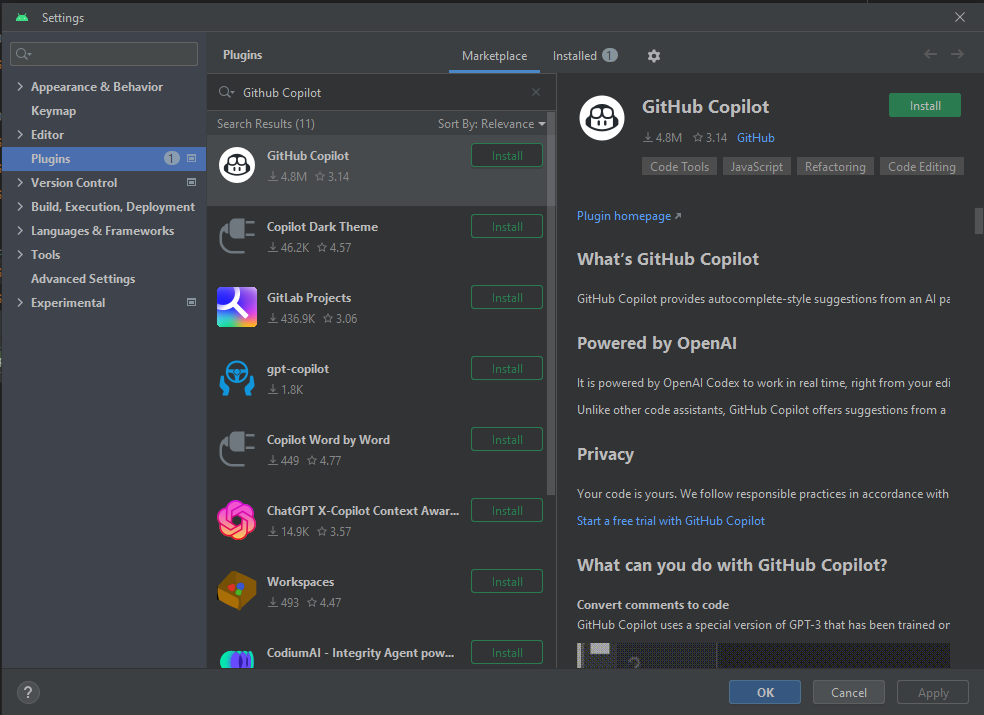
GitHub Copilot is an AI pair programmer providing auto-complete style suggestions as developer codes. The GitHub Copilot can offer suggestions either from the beginning of the code writing the developer wants to use or by writing a natural language comment describing what you want the code to do. GitHub Copilot is powered by a generative AI model developed by GitHub, OpenAI, and Microsoft that starts providing suggestions right from the editor. GitHub Copilot helps enhance code quality, increase developers’ productivity, curb disruptions, and improve the flow.
GitHub Copilot comes with the below-listed features:
- Code auto-completion helps to speed up the coding process.
- Natural language input attempts to generate corresponding code snippets based on the comments
- Multi-language support.
- Ide integration into popular code editors.
- Adaptable to multiple coding styles.
- Inline documentation to explain the purpose of the code.
- Context-aware suggestions take into account the purpose of the code written.
- Github copilot learns from publicly available code on GitHub, & incorporates patterns.
The GitHub Copilot plugin installation procedure is as follows:
Open Android Studio, select plugins, search GitHub Copilot on the search bar i.e. (Type/to see options), and install.
10. JSON To Dart
JSON to Dart refers to the process of generating Dart classes from JSON data structures, which is a common task in Flutter and Dart development. JSON to Dart plugin helps in automating this process. This plugin is capable of finding inner classes in nested JSON and creating a single file. JSON to dart also helps in code generation for serialization and deserialization based on JSON structure.
Here are some features of JSON to Dart plugin:
- Automatic dart class creation.
- Annotation support for the placement of the code.
- Code generation (serialization and deserialization).
- Nullable support to generate classes based on the presence of null values.
- Customization of the codes.
- Integration with the build system.
- Validation and Error Handling.
The JSON to Dart plugin installation procedure is as follows:
Open Android Studio, select plugins, search JSON to Dart on the search bar i.e. (Type/to see options), and install.
Wrap-up
Through plugins have the potential to bring a considerable difference to your workflow and improve your productivity, over-adding plugins can deteriorate your performance. Hence to avoid this you should make wise choices and utilize the best-picked ones.
Our Android developers, with their experience with the plugins, have listed some of the most effective ones that you can add to your Android Studio. To stay ahead with the technical advancement, our developers keep themselves updated with the new trends and tools that could help them perform better and add flavor to their coding style. If you are looking for Android App Development Services with a remote team who could assist you with your Android application, Hire an Android Developer, and kick-start your app development project.









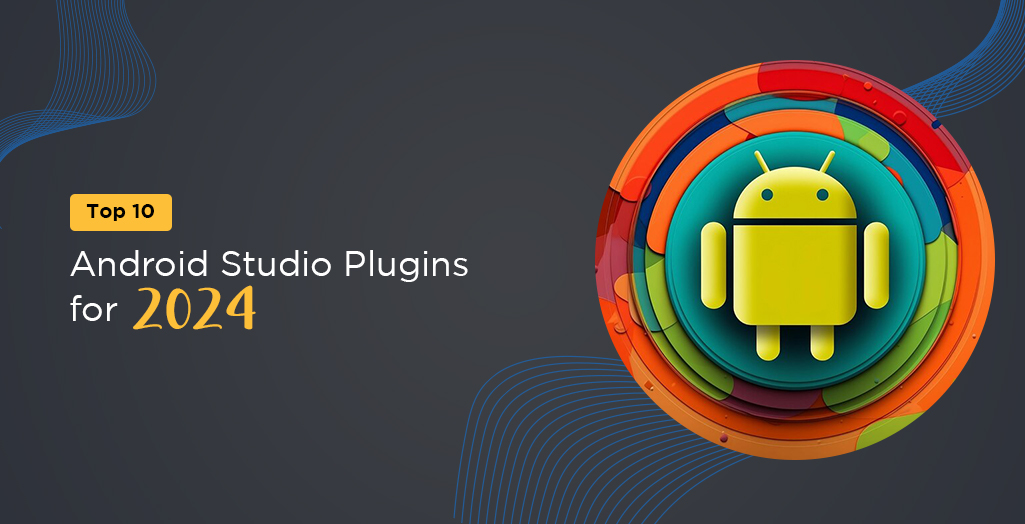
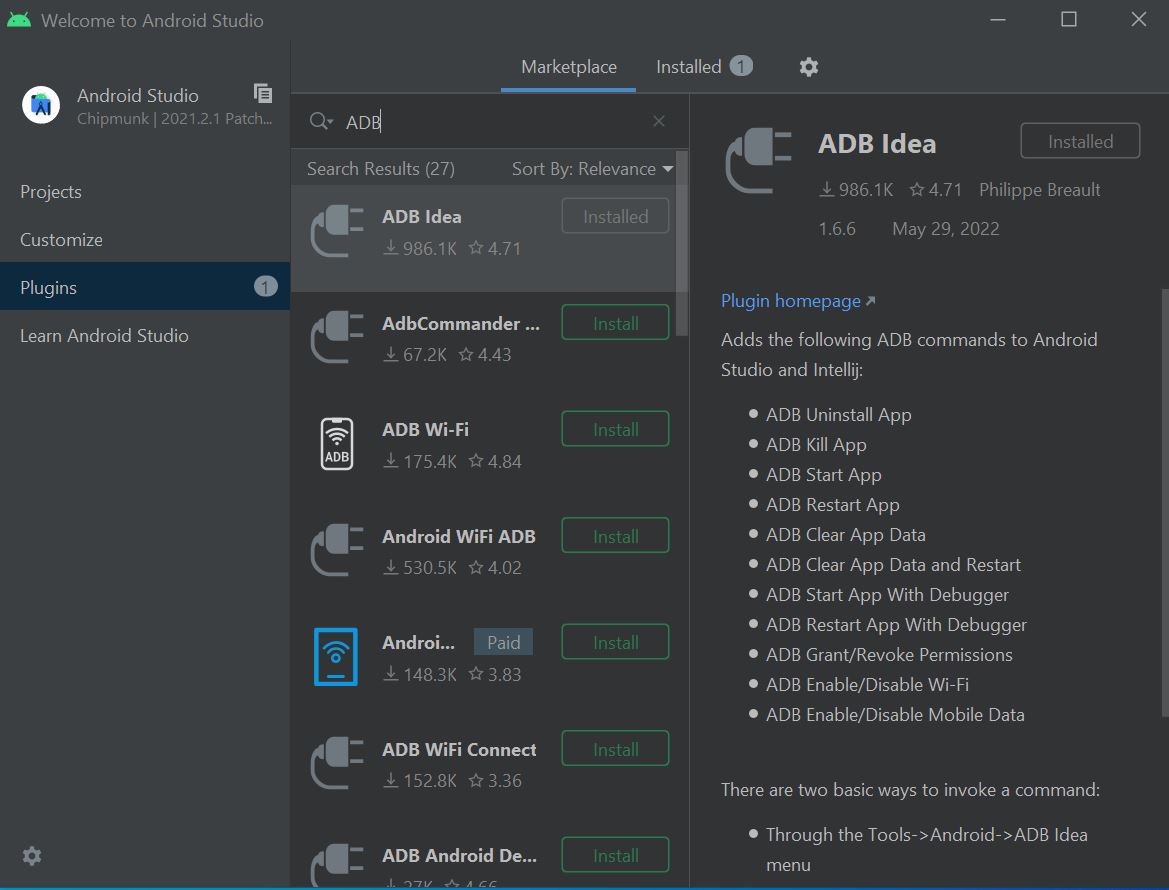
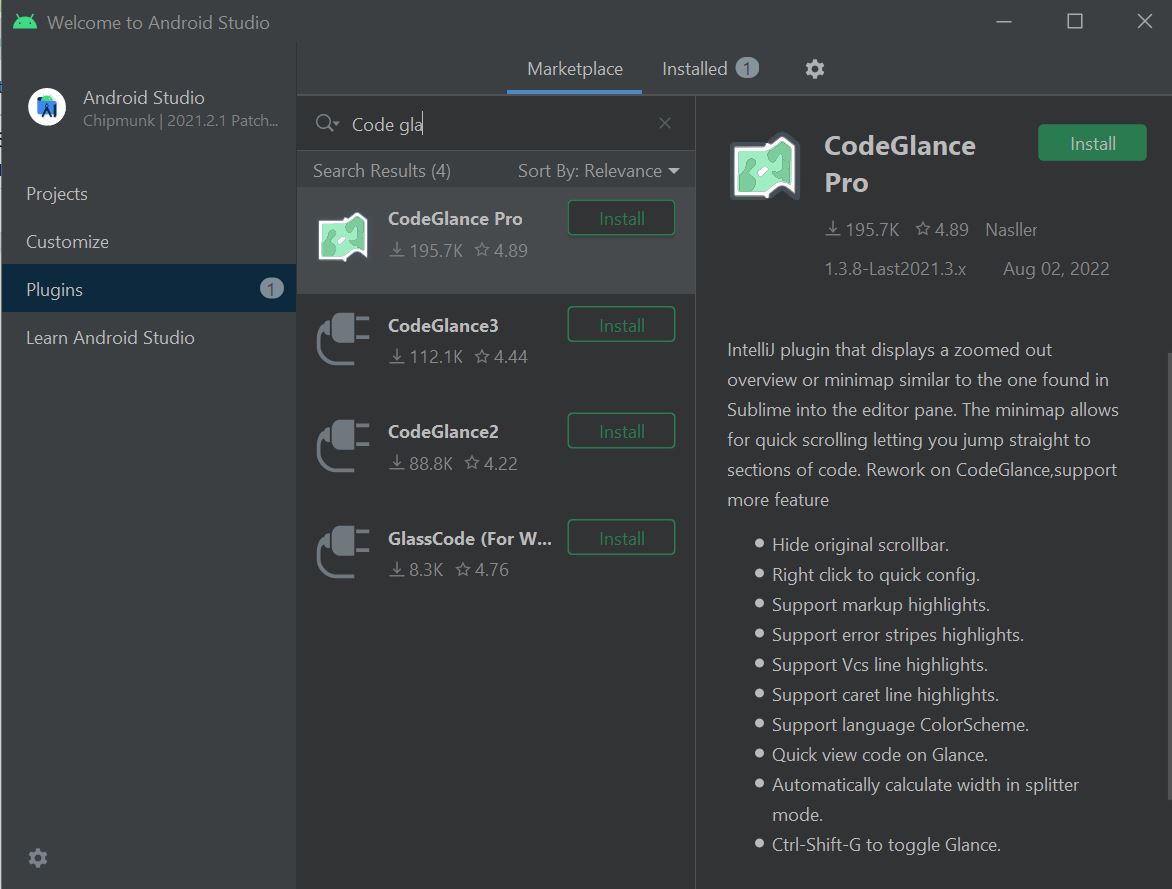
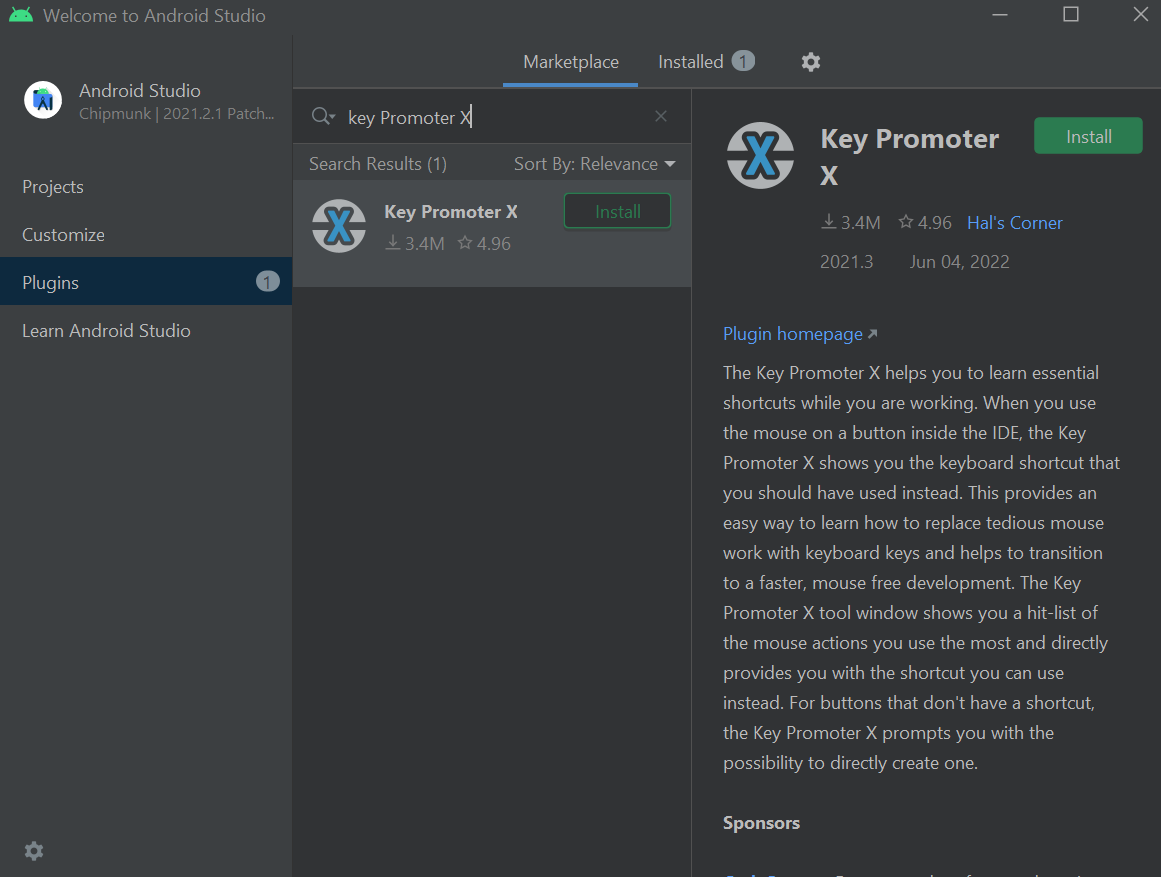
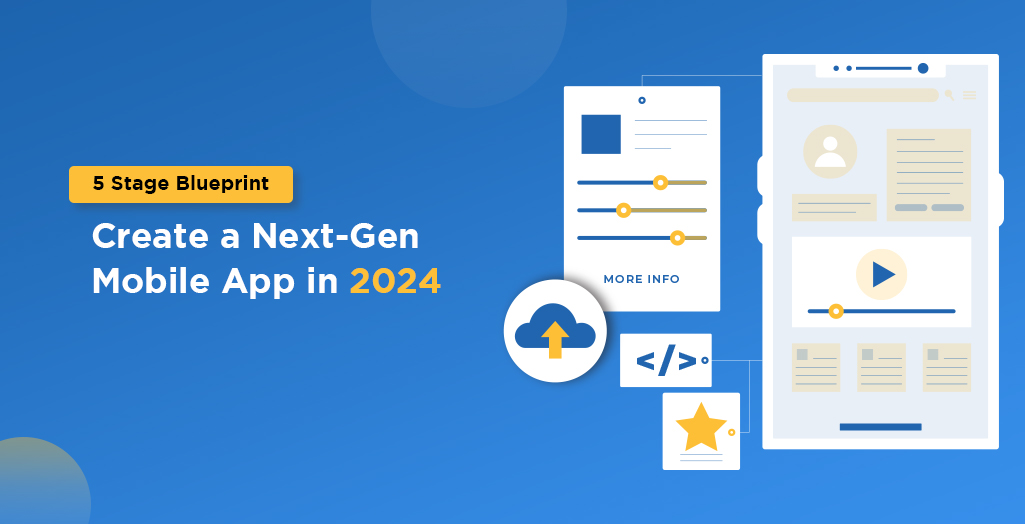
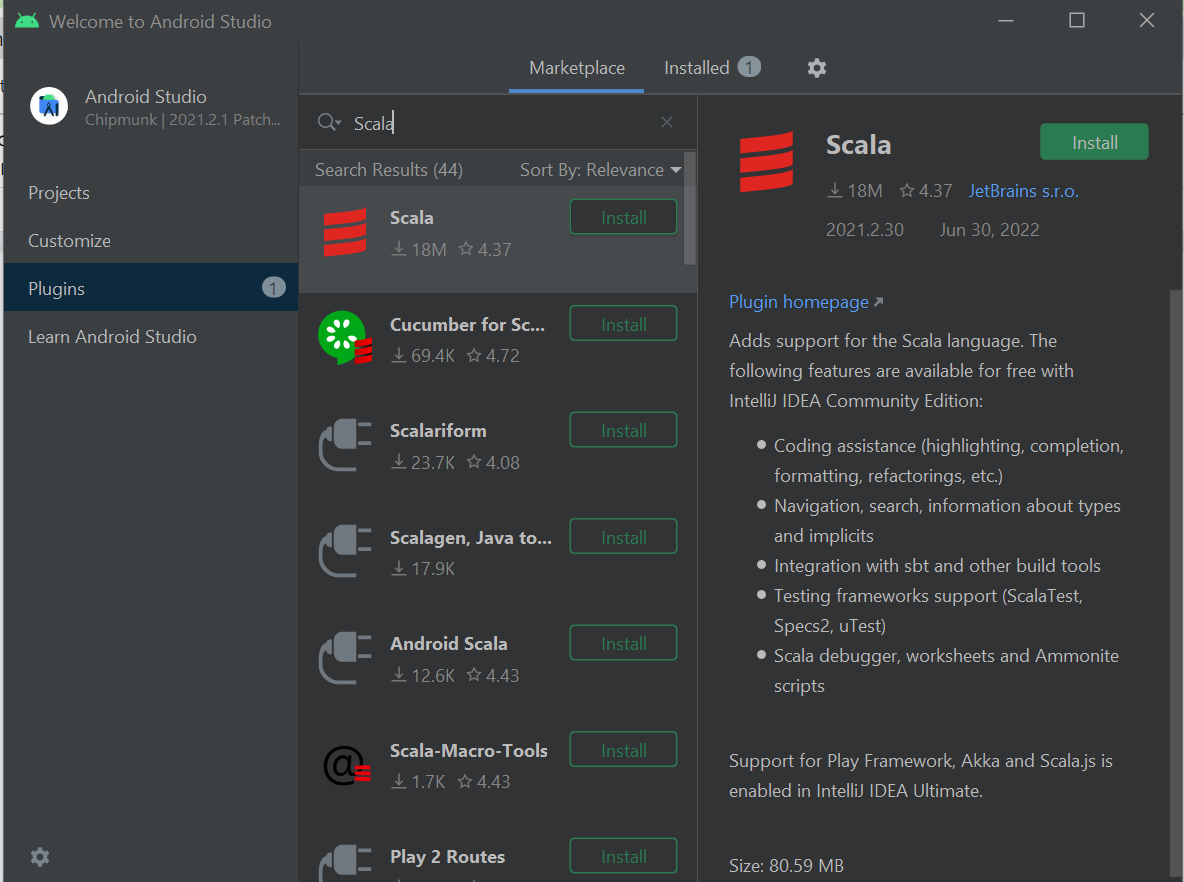
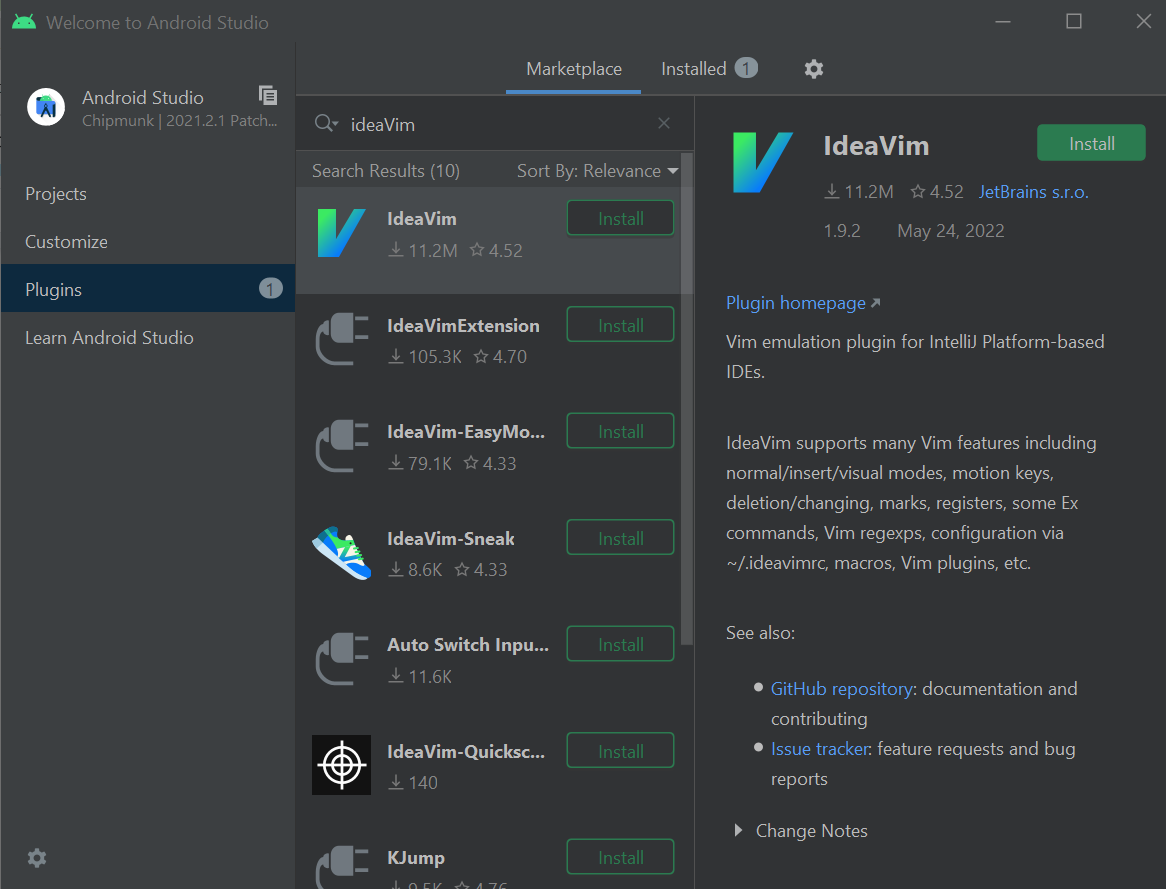
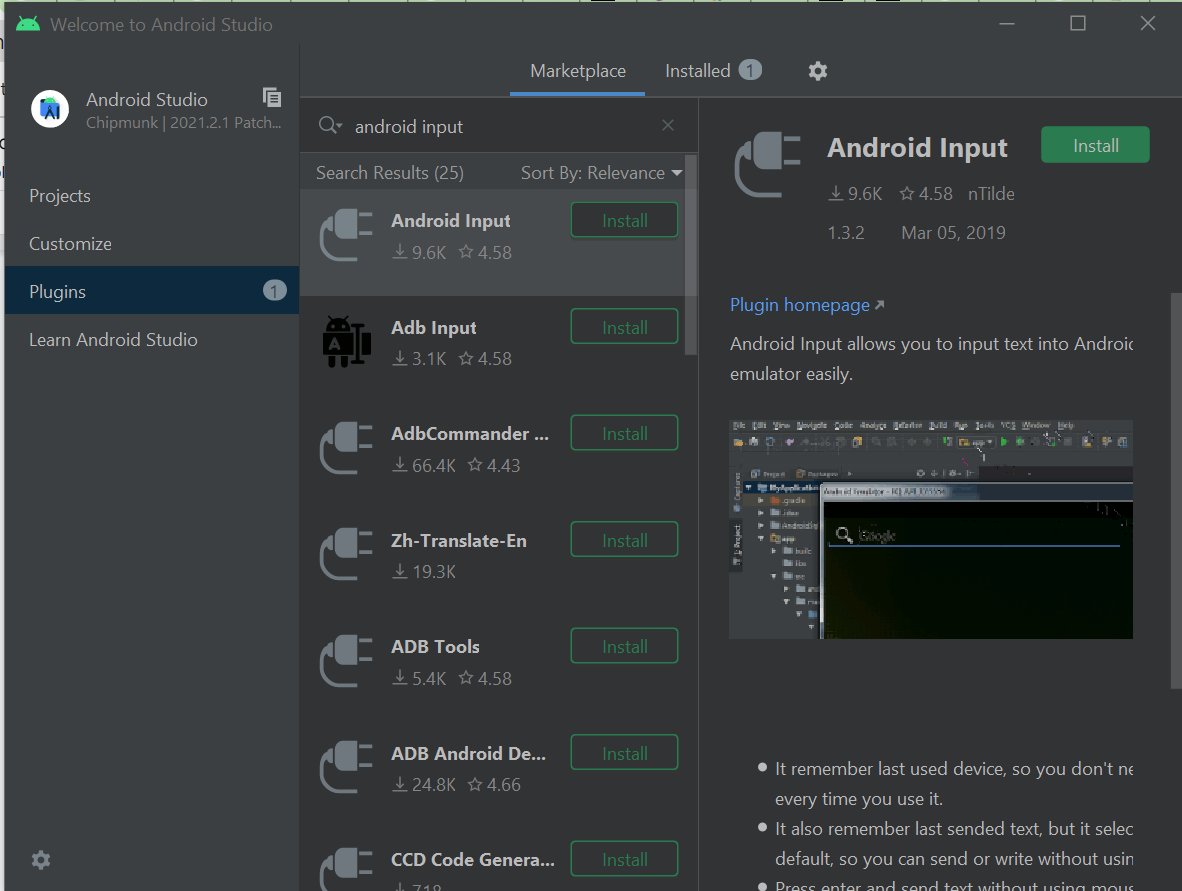
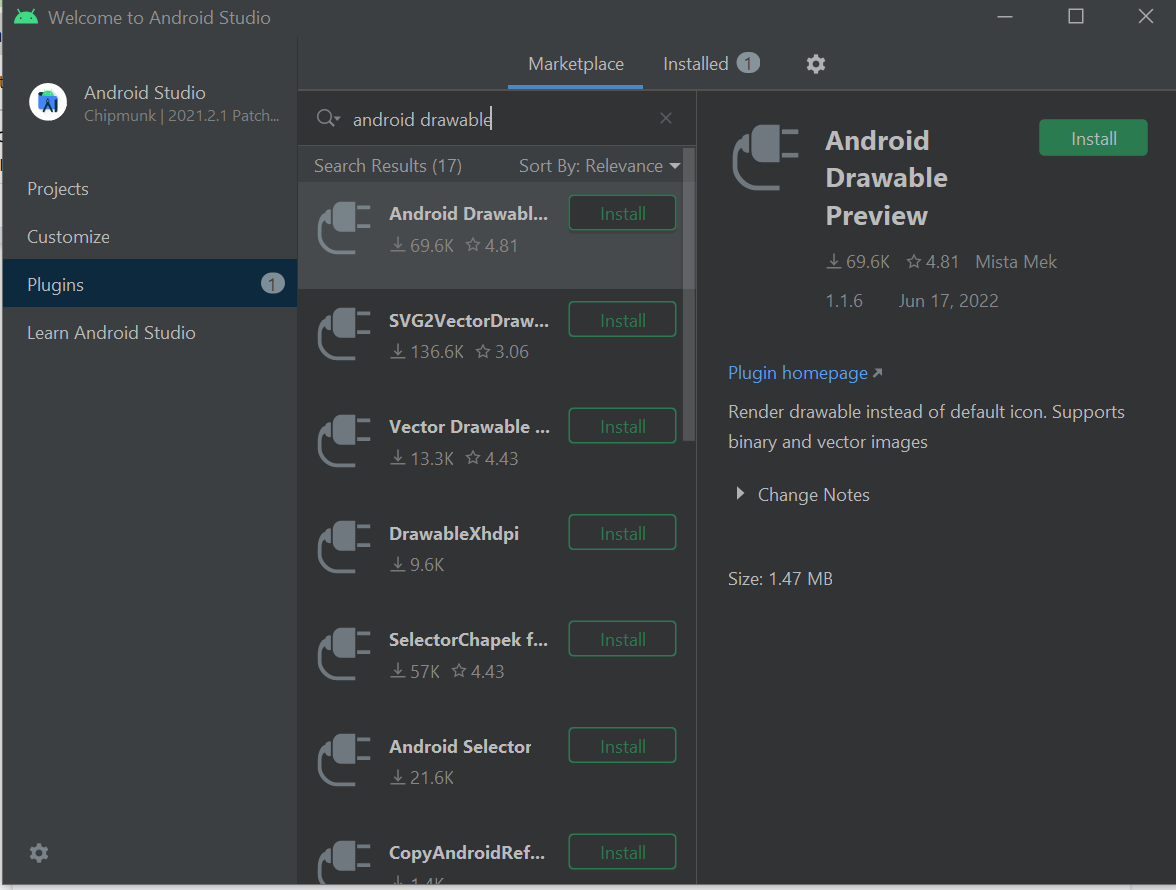
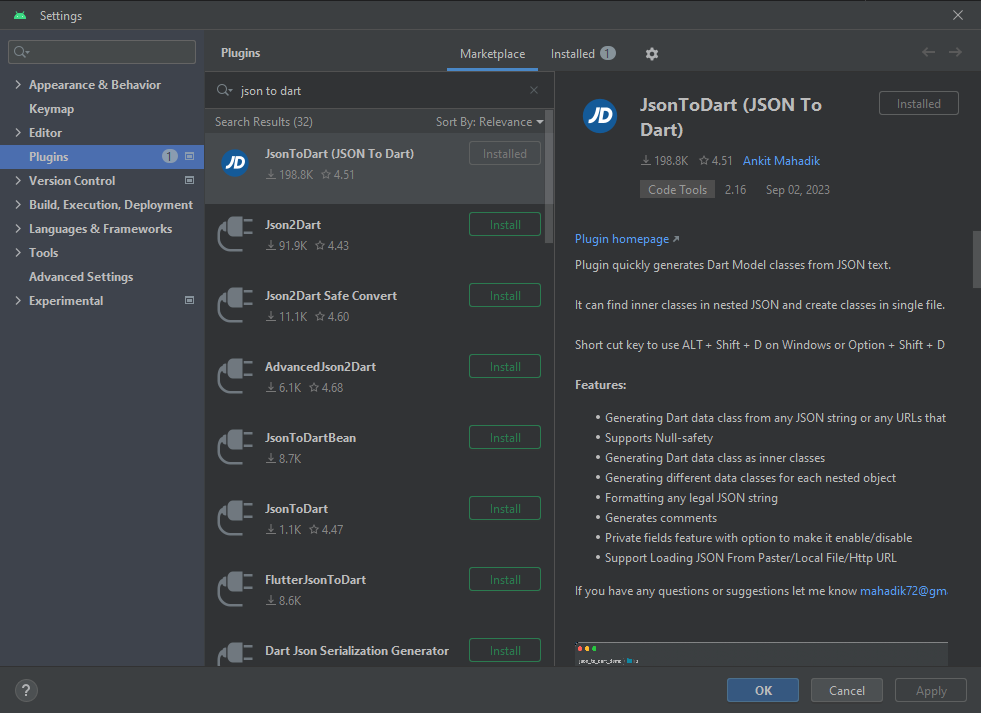


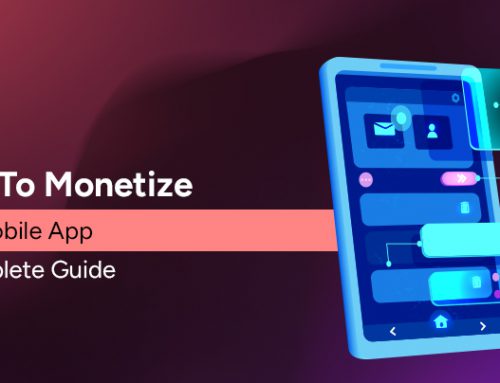
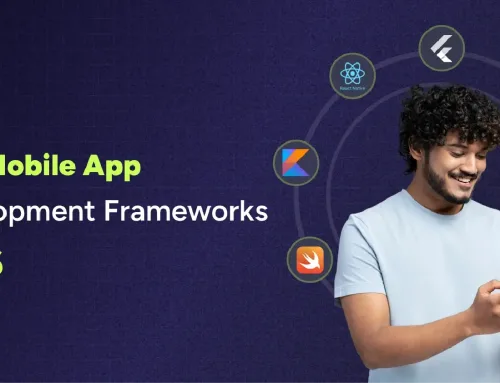

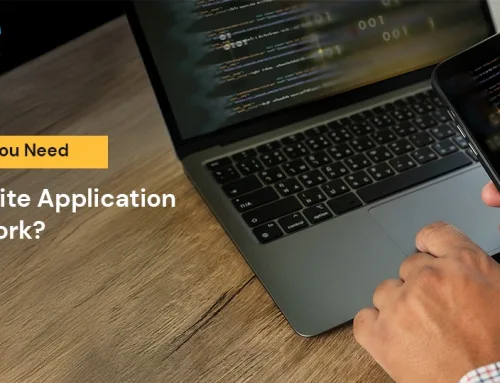
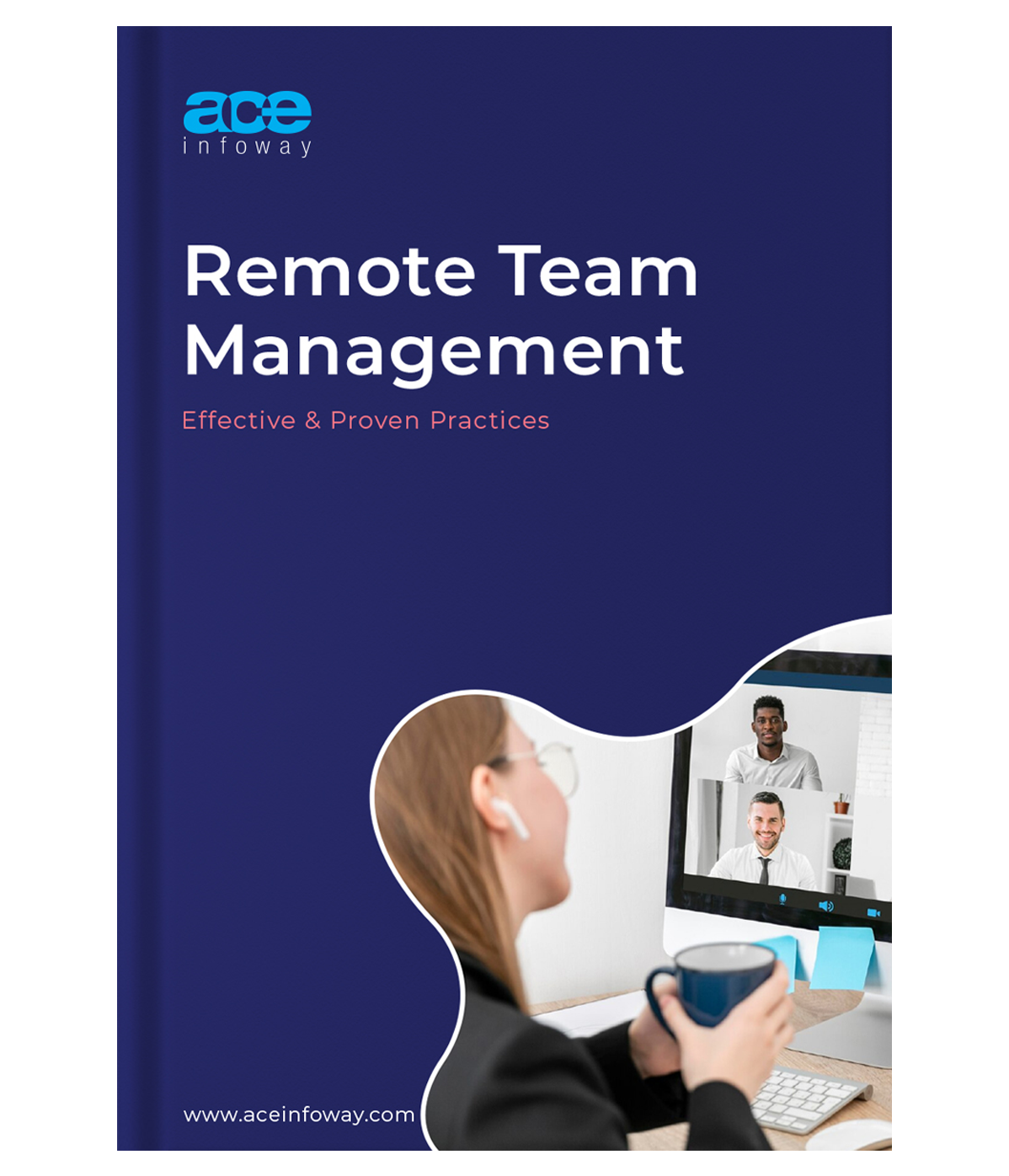








Leave A Comment